This came about because at my job and in my personal life, I hear and see too many people bitching about how slow their computers are without knowing that they have easy and simple fixes available.
Now this is for gamers and non-gamers alike. Whether you're word processing, 3d modeling, music/studio recording, or just browsing the web/listening to music, there are several things you can do to speed up your PC without having to upgrade or buy new hardware.
I've seen personal improvements in games, for example, on the matter of 20-30 more fps. My bootup time is about 25 seconds, and I'm playing newer games like Crysis with mid-grade hardware.
I'm going to break it down into 'easy' things that nearly anyone can do with minimal knowledge of computers, and 'harder' steps that do require a little more PC knowledge to pull off without fucking shit up.
P.S. You dont have to do 'all' of these steps, but even a few will make a difference in your computer speed.
1. Don't get Windows Vista.
If you have it, 'downgrade' (upgrade.) your PC back to Windows XP, for reasons I wont even get into here. If you've purchased a PC with Windows Vista installed, find someone knowledgeable in computers who can help you install XP. Vista is hot ass filth for various reasons. Never buy a new microsoft OS within 1-2 years of its release.
2. Cut down on your desktop icons.
Believe it or not, they use resources. A desktop overloaded with bullshit clutters your work space and slows your computer. Here

is mine. Note the simplicity. Like a well-oiled machine, or a tight vagina.
3. Do not use the 'quick launch bar' (next to start) or the 'language bar'.
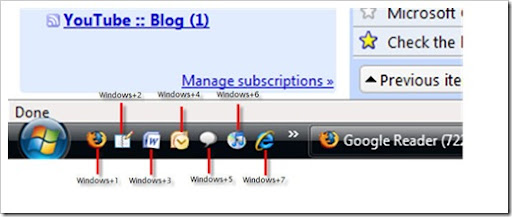
^Quick launch bar in Vista
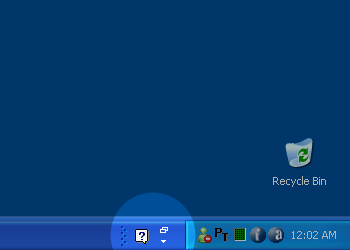
'language bar' in XP
Both also slow down your computer. Arrange your start menu so you can find the programs you need, or make folders on the desktop with grouped names "Work", "Music Editing", etc. in which to put the programs.
Any buttons on your taskbar or desktop will use resources, as Windows keeps some information about them in memory so that they will come up quicker when you click on them.
A quick and easy way to get rid of both of these:
Any PC will inevitably get jammed up with shit you do not want. A good idea is to keep a watch on the 'Add / Remove programs' item in the Control Panel. To get to it, go to Start, then Control Panel, then Add / Remove programs.
As a rule, anything with 'Search' 'MySearch' 'WebCash' 'SearchClick', or anything similar in the name is probly spyware and should be deleted.
It is not just a good idea but also a help to your system to remove any programs you are not using or need.
5. Try to reduce the number of tray icons (bottom right corner) on your desktop.
Any tray icon you see is using memory. Most programs do NOT need a tray icon to function correctly and will still work when you open them. Tray icons are a way for the programs developers to subliminally advertise their software. (i.e. Look at me, use me, I'm right here, etc.)
A few tray icons (such as your networking connections, video card utilities, printer programs) can be left alone, but try to keep the number as low as possible. 'Dan's porno cash poker' or 'Fun Image Crop' do not need to be taking up your memory. Look back to up my desktop. That is the ideal, performance-wise.
Most tray icons you can easily disable by right clicking and going into 'Tools/Preferences/Settings' or whatever the fuck the option is and disabling the tray icon. A good example of unneccessary tray icons are iTunes and Apple's video player Quicktime. Both will work just fine when you open the programs. They are simply taking up memory and space.
to be continued.
Now this is for gamers and non-gamers alike. Whether you're word processing, 3d modeling, music/studio recording, or just browsing the web/listening to music, there are several things you can do to speed up your PC without having to upgrade or buy new hardware.
I've seen personal improvements in games, for example, on the matter of 20-30 more fps. My bootup time is about 25 seconds, and I'm playing newer games like Crysis with mid-grade hardware.
I'm going to break it down into 'easy' things that nearly anyone can do with minimal knowledge of computers, and 'harder' steps that do require a little more PC knowledge to pull off without fucking shit up.
P.S. You dont have to do 'all' of these steps, but even a few will make a difference in your computer speed.
1. Don't get Windows Vista.
If you have it, 'downgrade' (upgrade.) your PC back to Windows XP, for reasons I wont even get into here. If you've purchased a PC with Windows Vista installed, find someone knowledgeable in computers who can help you install XP. Vista is hot ass filth for various reasons. Never buy a new microsoft OS within 1-2 years of its release.
2. Cut down on your desktop icons.
Believe it or not, they use resources. A desktop overloaded with bullshit clutters your work space and slows your computer. Here

is mine. Note the simplicity. Like a well-oiled machine, or a tight vagina.
3. Do not use the 'quick launch bar' (next to start) or the 'language bar'.
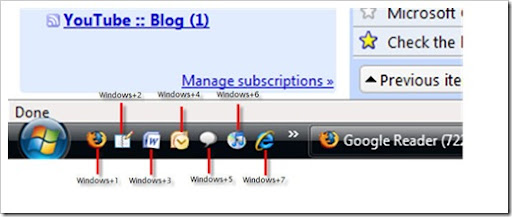
^Quick launch bar in Vista
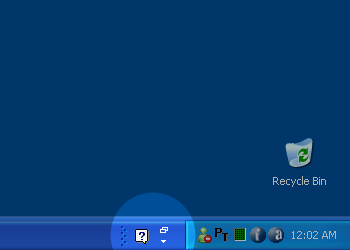
'language bar' in XP
Both also slow down your computer. Arrange your start menu so you can find the programs you need, or make folders on the desktop with grouped names "Work", "Music Editing", etc. in which to put the programs.
Any buttons on your taskbar or desktop will use resources, as Windows keeps some information about them in memory so that they will come up quicker when you click on them.
A quick and easy way to get rid of both of these:
- Delete the icons
- Right click and select 'close the quick launch bar' and 'close the language bar'
Any PC will inevitably get jammed up with shit you do not want. A good idea is to keep a watch on the 'Add / Remove programs' item in the Control Panel. To get to it, go to Start, then Control Panel, then Add / Remove programs.
As a rule, anything with 'Search' 'MySearch' 'WebCash' 'SearchClick', or anything similar in the name is probly spyware and should be deleted.
It is not just a good idea but also a help to your system to remove any programs you are not using or need.
5. Try to reduce the number of tray icons (bottom right corner) on your desktop.
Any tray icon you see is using memory. Most programs do NOT need a tray icon to function correctly and will still work when you open them. Tray icons are a way for the programs developers to subliminally advertise their software. (i.e. Look at me, use me, I'm right here, etc.)
A few tray icons (such as your networking connections, video card utilities, printer programs) can be left alone, but try to keep the number as low as possible. 'Dan's porno cash poker' or 'Fun Image Crop' do not need to be taking up your memory. Look back to up my desktop. That is the ideal, performance-wise.
Most tray icons you can easily disable by right clicking and going into 'Tools/Preferences/Settings' or whatever the fuck the option is and disabling the tray icon. A good example of unneccessary tray icons are iTunes and Apple's video player Quicktime. Both will work just fine when you open the programs. They are simply taking up memory and space.
to be continued.


